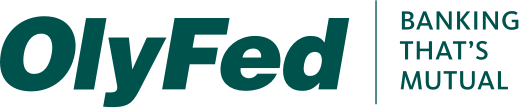With this feature enabled, you can now easily and securely sign in to your digital banking using Touch ID or Fingerprint Login on our mobile app!
- Login to your OlyFed Mobile app and tap the Menu button.
- Navigate to Settings > Security Preferences.
- Toggle the Touch ID or Fingerprint Login switch from Off to On.
- Review the information about using fingerprint authentication and tap Continue.
- Enter your login ID and password and tap Authorize.
- Scan your fingerprint.
- iOS Device: Place your finger on the Home button to enable Touch ID.
- Android Device: Place your finger on the fingerprint scanner to enable Fingerprint Login. The location of the scanner varies from device to device.
Note: You must have Touch ID or Fingerprint enabled on your mobile device before enabling it through the OlyFed Mobile app.